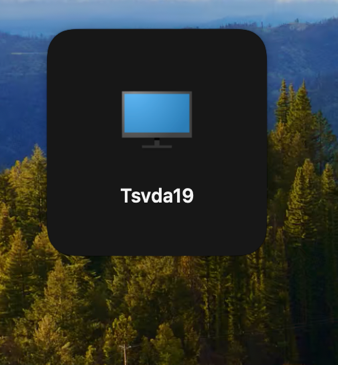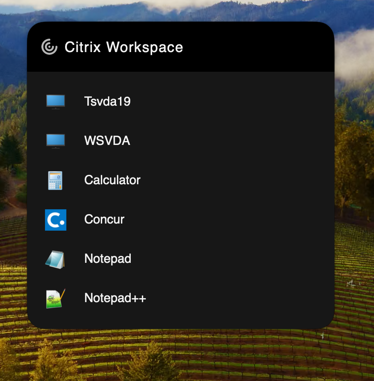In today’s fast-paced digital landscape, efficiency is key. Users are constantly seeking ways to streamline their workflows and access their favorite resources and applications with minimal effort. It is cumbersome to navigate through multiple screens just to access the tools you need. Convenience has become a priority, and Citrix is here to deliver for our end users.
We are excited to introduce Citrix Workspace app Widgets for macOS Sonoma. This latest innovation is designed to enhance your user experience and productivity. Apple has introduced a new feature with macOS Sonoma that changes the way you interact with your Widgets. No more endless navigation through screens; now you can launch your preferred Citrix resources directly from your desktop.
What are Widgets?
So, what exactly are Widgets? Think of them as mini-applications that give you quick access to specific functions or information without opening the full application. With macOS Sonoma, you can add Citrix Workspace app Widgets directly onto your desktop, offering instant access to your favorite desktops and applications.
If you’re using macOS 13 or below, you can still benefit from Citrix Workspace app Widgets through the notification slider, providing quick and convenient access from the macOS menu bar.
The Power of Widgets
With macOS Sonoma, you have what you need right at your fingertips. Instead of navigating through multiple screens or launching the full Citrix Workspace application, you can simply click on the Citrix Widget on your desktop and instantly access the resource. This approach saves you time, clicks, and lets you hit the ground running with your resources right from your home screen.
If you primarily use one desktop, Citrix Workspace app offers a small widget. This compact widget shows your favorite single desktop, keeping things simple and accessible.
If you’re juggling multiple resources, there’s a large widget that can hold up to six favorite desktops and apps, providing easy access to everything you need in one place.
Adding widgets on macOS Sonoma is straightforward. Just right-click on your desktop, choose “Edit Widgets,” find the Citrix Workspace app Widget you want, and drag it onto your desktop. It’s that simple!
Learn more!
With Citrix Workspace Widgets, your workflow becomes more efficient, and accessing your essential resources is easier than ever.
To learn more about how to leverage Citrix Workspace app Widgets or other new features, check out our product documentation.