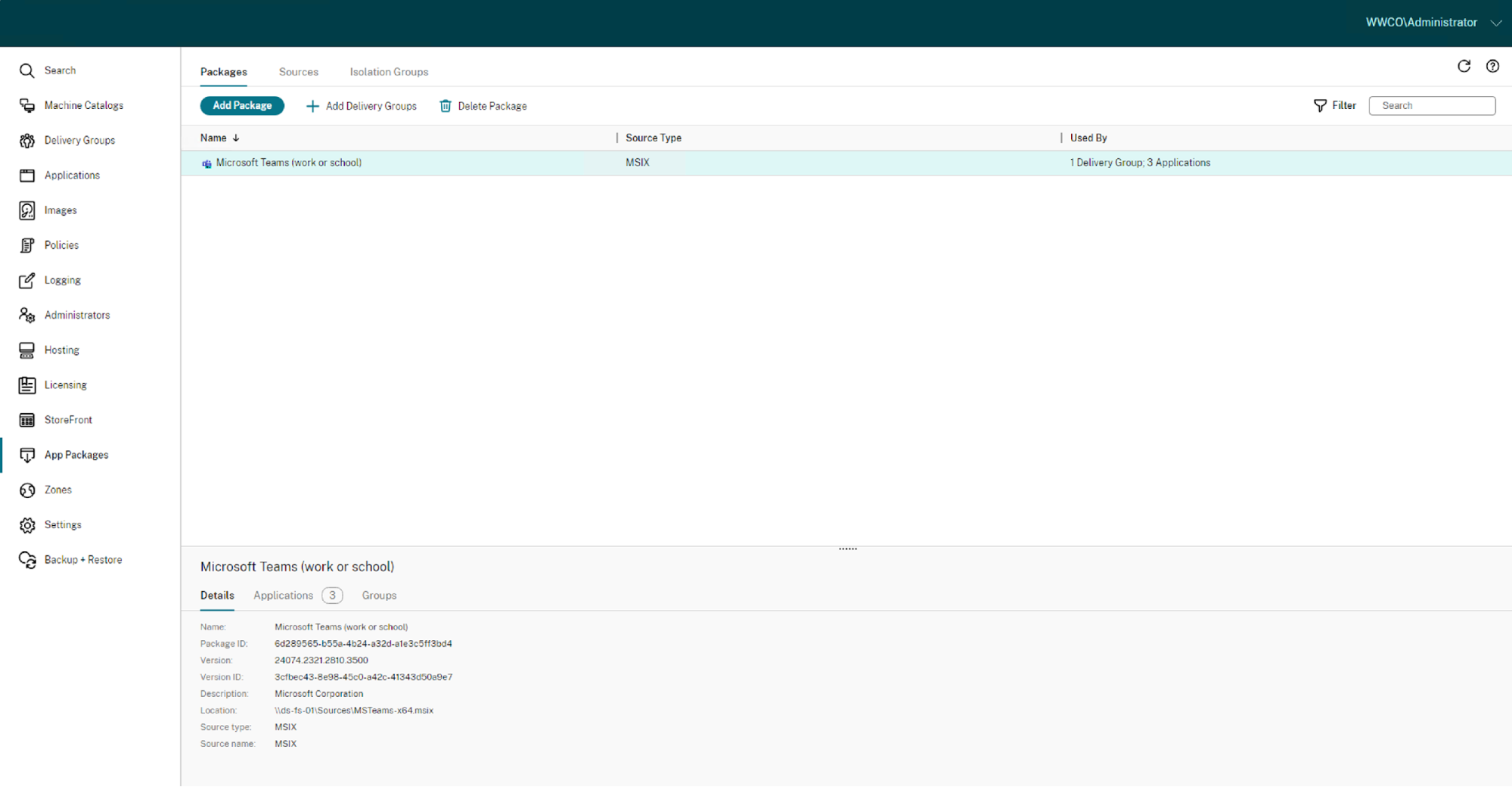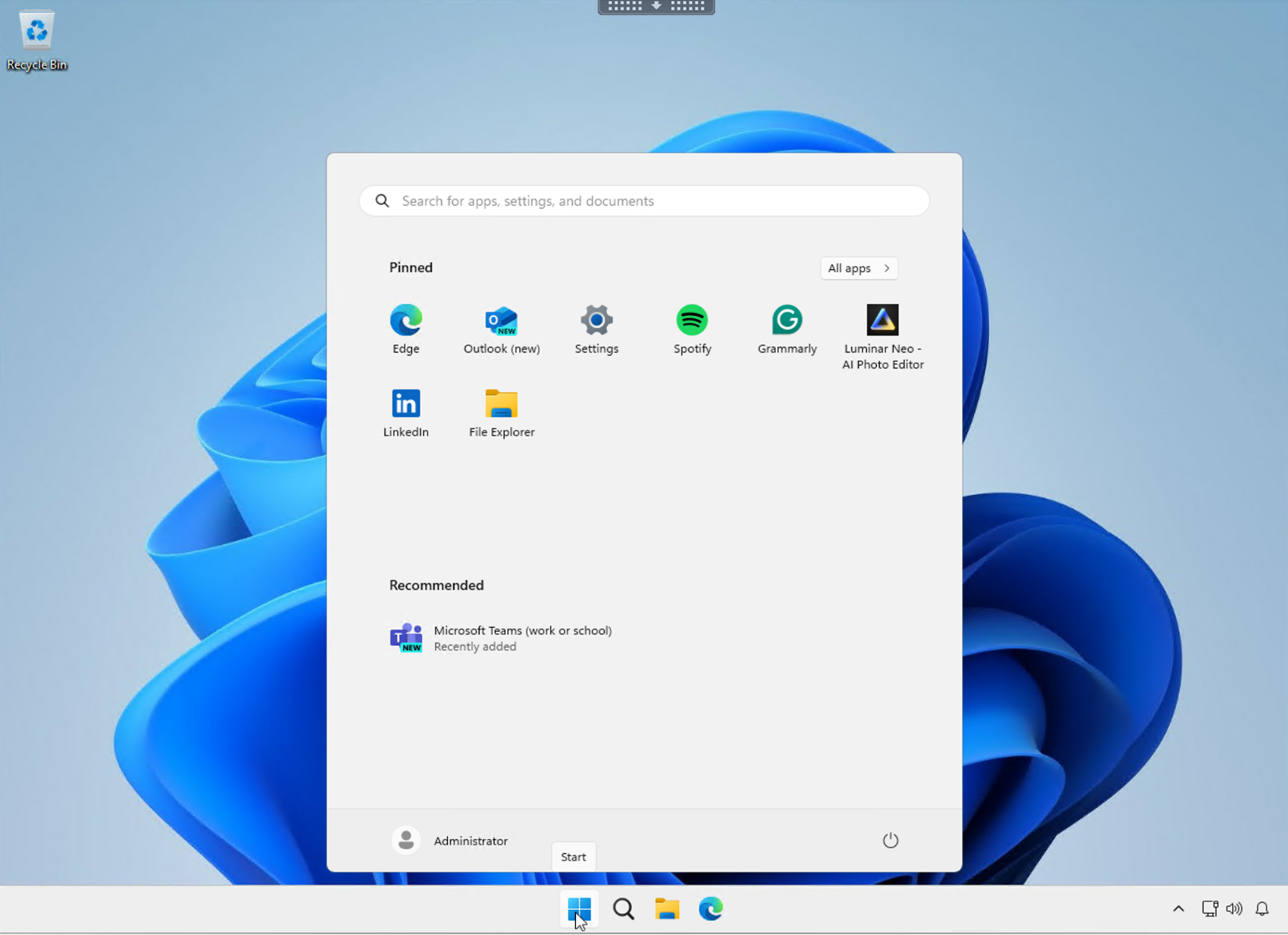Application deployment in enterprise environments can be solved in many ways. Citrix is always looking for opportunities to simplify administrative overhead, and our support for MSIX makes deploying and updating applications easier than before.
What apps are using MSIX? Well, your first experience may be with new Teams. Using Citrix MSIX support for your new Teams rollout takes advantage of modern deployment features while improving security and optimizing resource utilization. You can benefit from improving security, streamlining application deployment, enhancing compatibility, optimizing resource utilization, and taking advantage of modern deployment features.
The Citrix TechZone article Tech Brief: Citrix DaaS MSIX and MSIX app attach provides an overview of MSIX, its benefits, and a comparison to traditional application deployment.
Citrix has worked with Microsoft to bring the new MSIX format to Citrix DaaS and Citrix Virtual Apps and Desktops so organizations can leverage this modern application deployment technology from a single interface.
Watch our Citrix Features Explained video to see just how easy it is to deploy MSIX app packages with Citrix:
Deploying new Teams in your Citrix environment
To deploy new Teams, admins will utilize the App Packages node in the Citrix Web Studio console in Citrix DaaS or Citrix Virtual Apps and Desktops to perform the following quick and easy steps:
- Store the new Teams MSIX package on a network share:
- Download the MSIX package for new Teams from the Microsoft website or another trusted source. Ensure you have the correct version that is compatible with your organization’s requirements.
- Store the new Teams MSIX package on a UNC, SMB network share, or an Azure File Share.
- Ensure the Citrix Virtual Delivery Agents have the “Citrix Personalization for App-V” component installed and have read permission on the package storage path.
- Check for Package Updates
Select the location in the source list and click Check for Package Updates to import packages into Citrix DaaS or Citrix Virtual Apps and Desktops.
- Add new Teams to delivery groups
Once the new Teams package import is complete, add the new Teams app from the package to one or more delivery groups as needed. Users associated with those delivery groups can access new Teams.
When users log in again, new Teams will be installed and available.
Citrix App Packages vs VMware (Ominissa) App Volumes
For administrators who have recently switched to Citrix application and desktop virtualization, when comparing the deployment of new Teams on Citrix using App Packages to VMware App Volumes, Citrix has a more streamlined installation process, requiring fewer manual steps, no additional tools and significantly less time for deployment and updates.
Packaging Effort:
- Citrix leverages the new Teams MSIX package and distribution format.
- VMware App Volumes requires a dedicated packaging computer to repackage the MSIX into a VMware App Volumes package.
Deployment effort:
- With Citrix, the new Teams MSIX package is uploaded to a file share source. The App Package is then assigned to the Citrix delivery groups.
- VMware App Volumes requires complex steps to be completed manually, as defined in this article.
Update effort:
- With Citrix, new Teams MSIX package updates are simply uploaded to the file share source.
- VMware App Volumes requires repeating the same complex steps manually to produce an updated VMware App Volume package.
Learn More
Ready to deploy new Teams? Here is a step-by-step Deployment Guide: Simplify new Teams deployment with Citrix.
Organizations can adopt MSIX as their preferred application packaging and distribution format. Admins can utilize the Citrix Web Studio console in Citrix DaaS or Citrix Virtual Apps and Desktops to leverage this modern application deployment technology from a single interface.
Disclaimer: This publication may include references to the planned testing, release and/or availability of Cloud Software Group, Inc. products and services. The information provided in this publication is for informational purposes only, its contents are subject to change without notice, and it should not be relied on in making a purchasing decision. The information is not a commitment, promise or legal obligation to deliver any material, code, or functionality. The development, release, and timing of any features or functionality described for products remains at the sole discretion of Cloud Software Group, Inc.