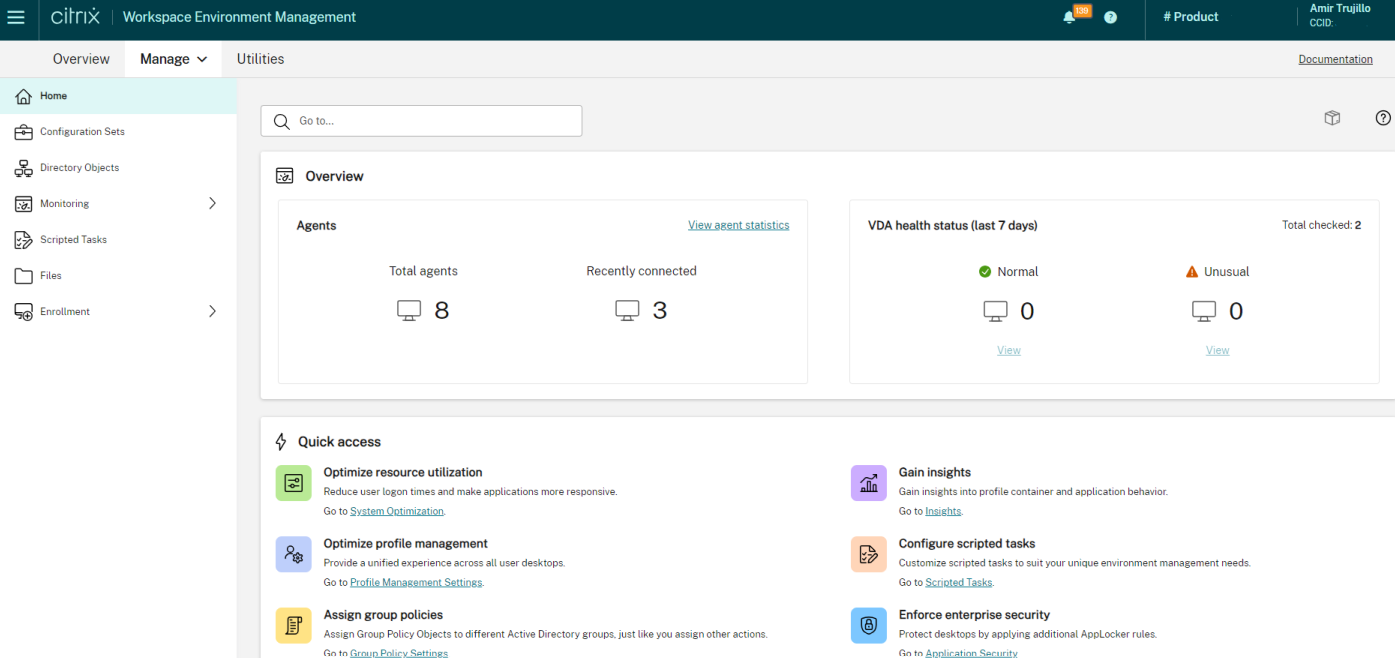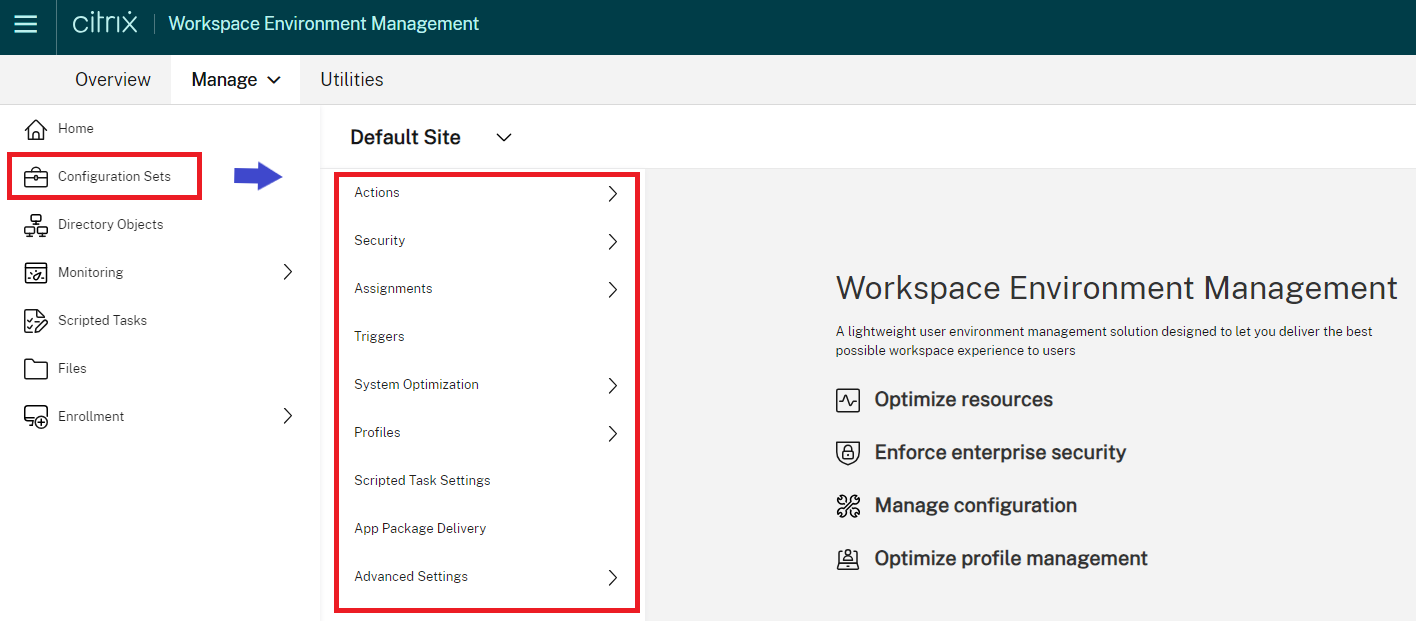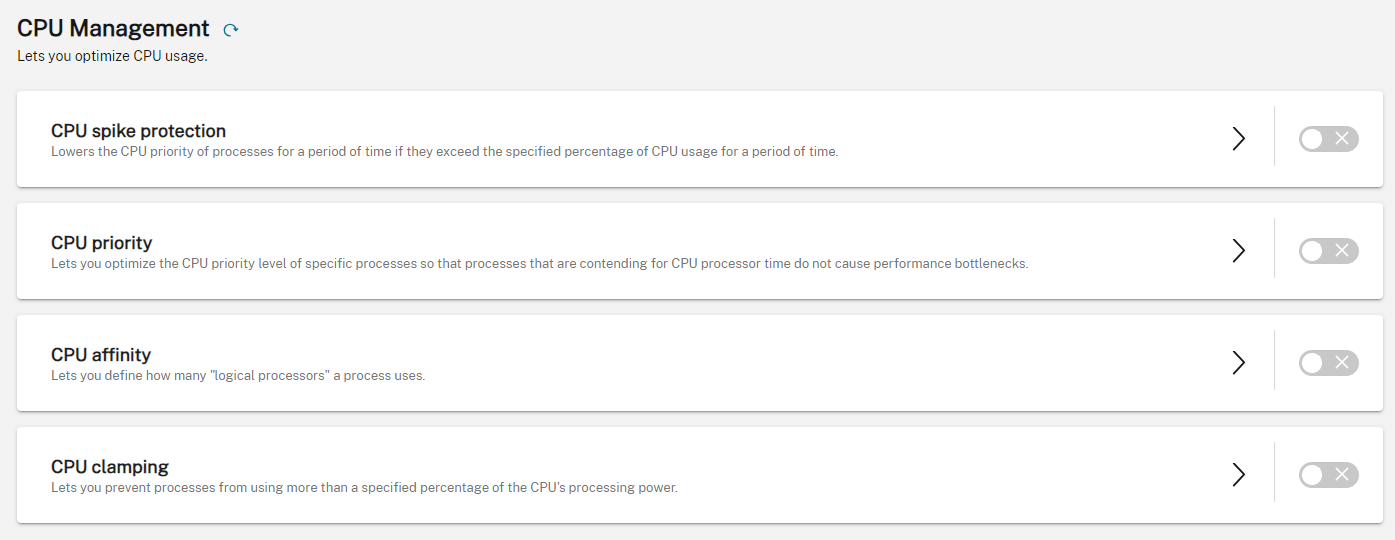Citrix Workspace Environment Management (WEM) provides an enhanced user experience and reduces costs by optimizing resource utilization on your physical or virtual workload. Having a fine-tuned environment provides great benefits such as cost savings, better security, and simplified administration.
Workspace Environment Management is a solution for Citrix on-premises and cloud environments that uses intelligent resource management and profile management technologies to deliver the best possible performance, desktop logon, and application response times for Citrix Virtual Apps and Desktops deployments. Also, with the WEM Security and Insights capabilities, you have full visibility of how your resources are being utilized.
Why Citrix Workspace Environment Management?
There are six key reasons customers are adopting Workspace Environment Management:
- User personalization and security: Enable user-specific settings, such as personalized Start Menu layouts, desktop backgrounds, and printer mappings. Also enhance security through the Process Management black/whitelisting capabilities, privilege elevation, and process hierarchy control.
- Environment management: Import, export or create Windows GPOs and registry keys using the built-in templates. Also, execute actions at the machine or user level with Scripted Tasks and External Tasks that allow you to run your PowerShell Scripts based on the Workspace Environment Management triggers.
- System optimization: Dynamically adjusts resource allocation (CPU, RAM, I/O) based on user behavior. This allows better control and performance of your resources through the CPU Spike protection policies, intelligent process priority management, control over idle processes consuming RAM, and applying Citrix Optimizer policies based on the OS version.
- Profile management and optimization: Deploy and manage Citrix Profile Containers or traditional File Based profiles using the built-in templates from a single pane of glass. Also, for a better experience, apply advanced features such as: Citrix Profile Containers for Outlook and OneDrive, storage optimization with VHD disk compaction and File Deduplication, and multi-session write-back for profile containers.
- User experience: Enhance user experience by applying Fast Logoff and Multi-session Optimization. Users are logged out immediately, while session logoff tasks continue in the background. Workspace Environment Management Insights provides data about how applications and endpoints are utilizing resources
- Application management: Fine-grained control over application behavior. You can prioritize application launch, manage application shortcuts, and enforce application restrictions.
In addition to these reasons, customers deploy WEM because it provides management and troubleshooting tools such as the WEM health check tool and Tool Hub which allows you to simplify configuration. This blog explains in more detail.
Key components: architecture
Implementing Workspace Environment Management is a straightforward process. It can be installed on-premises or accessed as a service from Citrix Cloud.
The main components are:
- Administration console – you can access it through the WEM admin console in Citrix Cloud or deploy it on-premises on a single or multi-session Windows OS machine. The console is used to manage Workspace Environment Management. It interacts with the infrastructure server and allows admins to control the various features.
- Agent – The agent is common to both the on-premises and service deployment options. It is installed on Windows session hosts or physical machines that WEM manages. It monitors the host in real time and reports the state of the machine. It receives instructions from the infrastructure services to apply policy settings on the machine and configure it. The agents maintain a local cache of the settings to be resilient to situations where the server/service is unreachable.
- Cloud Connectors – A Citrix Cloud Connector is the conduit for communication from entities in a Resource Location with the Citrix Cloud services. The WEM service uses the Cloud Connectors to access the customer Active Directory and authenticate the agents in the Resource Location. Note: this is only if you want to use WEM service to manage your on-premises Citrix Site WEM features.
For more details about architecture design (on-premises or cloud) please refer to our TechZone Workspace Environment Management Tech Brief.
Getting started with Citrix Workspace Environment Management
For on-premises design follow our Citrix TechZone deployment guide.
For Cloud service design, follow these steps:
- Login to the Citrix Cloud Dashboard/Console: citrix.cloud.com
- Enable Workspace Environment Management service and click Manage
- Install the agent on your endpoints
- Access the management console and configure desired policies
On the landing page, go to Configuration Sets and enable the optimization and environment features you want to deploy.
Here you have access to the following tabs for each feature:
- Configuration Sets: Groups of machines to get a specific set of policies. You can create multiple Configuration Sets
- Directory Objects: shows the AD objects that are reporting to Workspace Environment Management console
- Monitoring: Access to the intelligent Insights that provide Applications, Resources and Profile Containers resource consumption
- Scripting Tasks: the Automation piece to execute tasks based on Triggers
- Enrollment: Manage all your Workspace Environment Management agents from a single place. Push changes, validate status and health.
Under Configuration Sets, select either the “Default” one or create a new one.
In this tab you’ll get access to all of the features to configure and deploy to your endpoint devices.
As you can see, the configuration and deployment are straightforward and you can immediately see the benefits.
Here are a few examples to get you familiar with what the console and feature configuration look like:
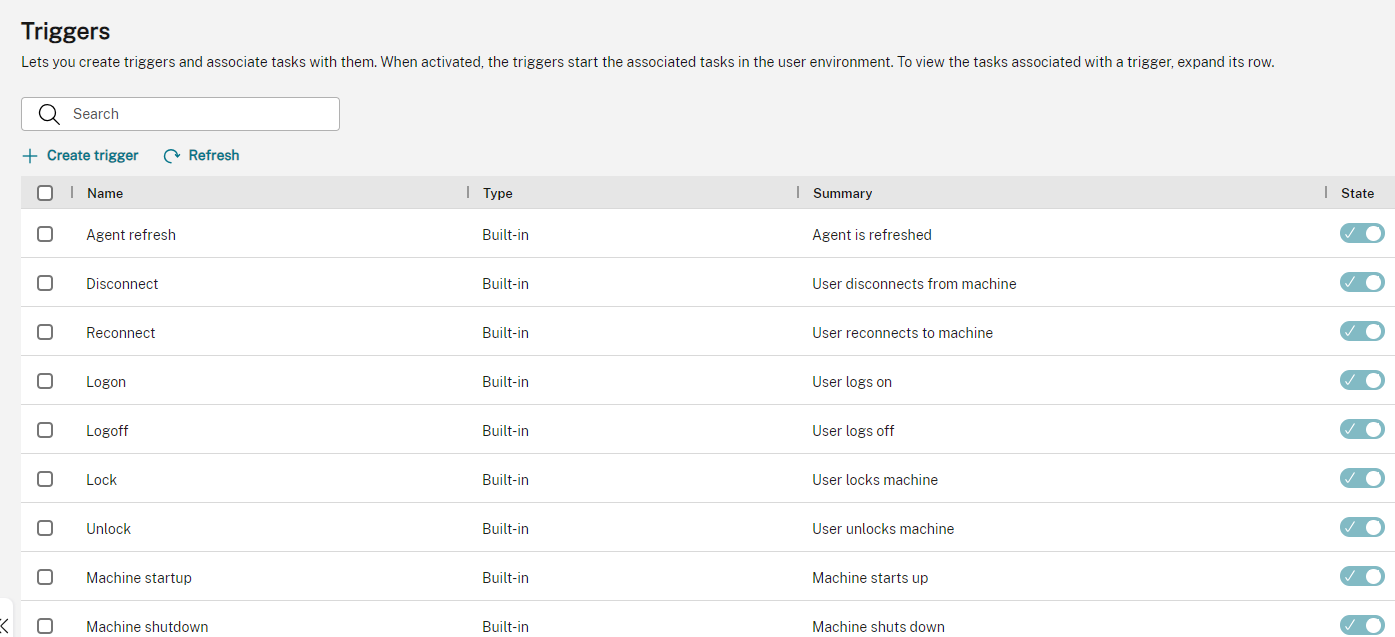
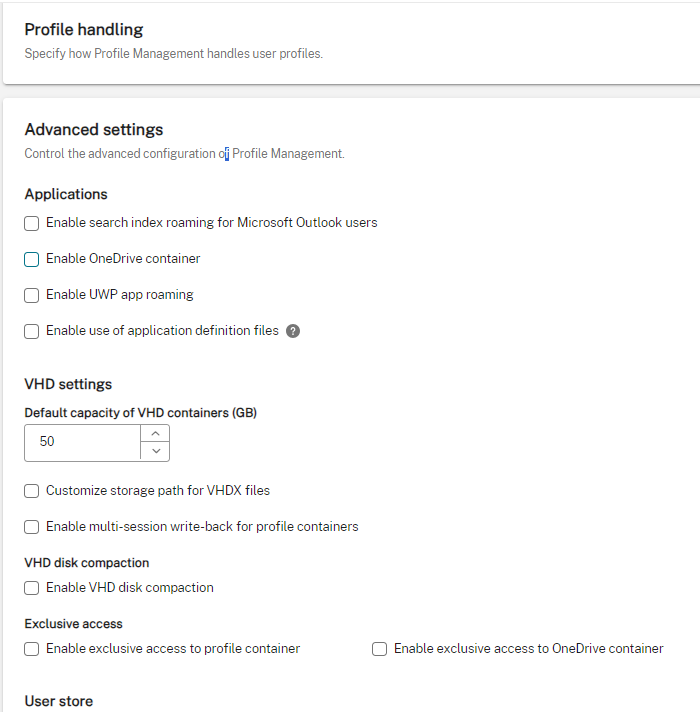
What’s next
Workspace Environment Management is simple to deploy. We have a few resources and materials to help you successfully achieve your environment and user management goals:
- This on-demand webinar will walk through the configuration and demo the console and user experience.
- The WEM TechInsight page outlines the benefits of Resource Optimization features (RAM/CPU, Logon) and Security.
- Citrix TechZone has Reference Architecture and Tech Brief documents.
Go ahead and get started!