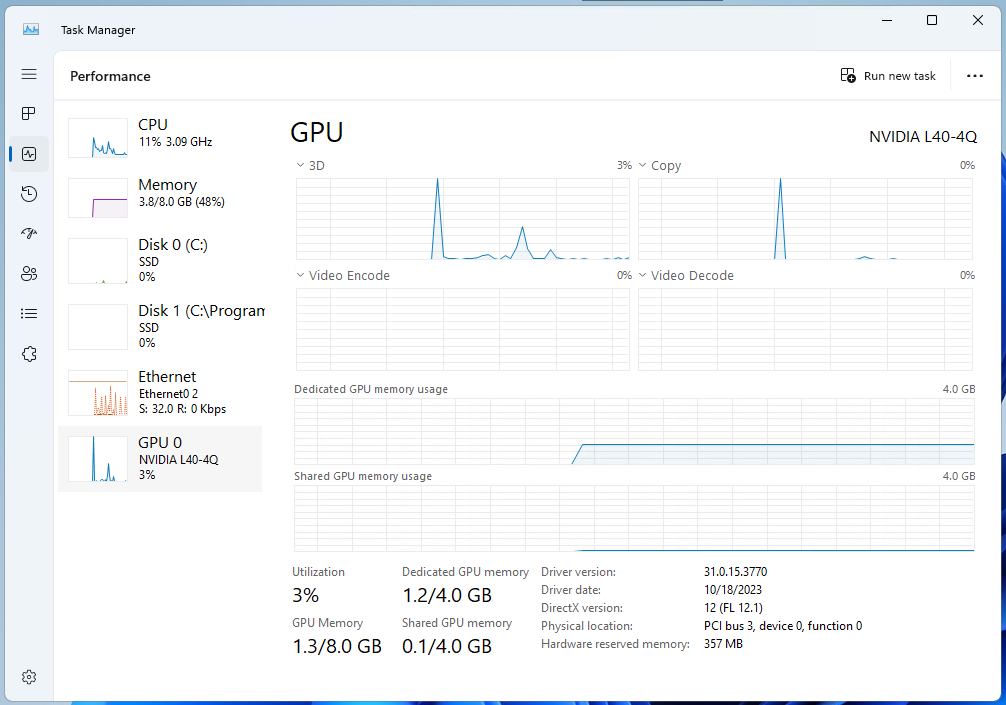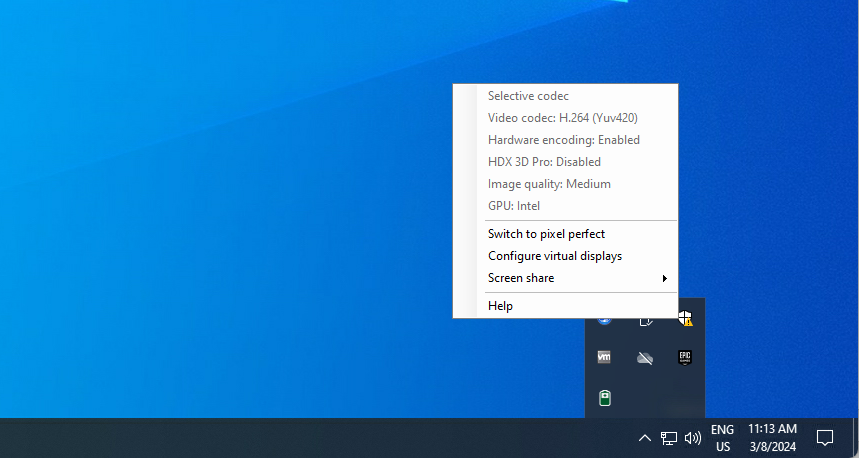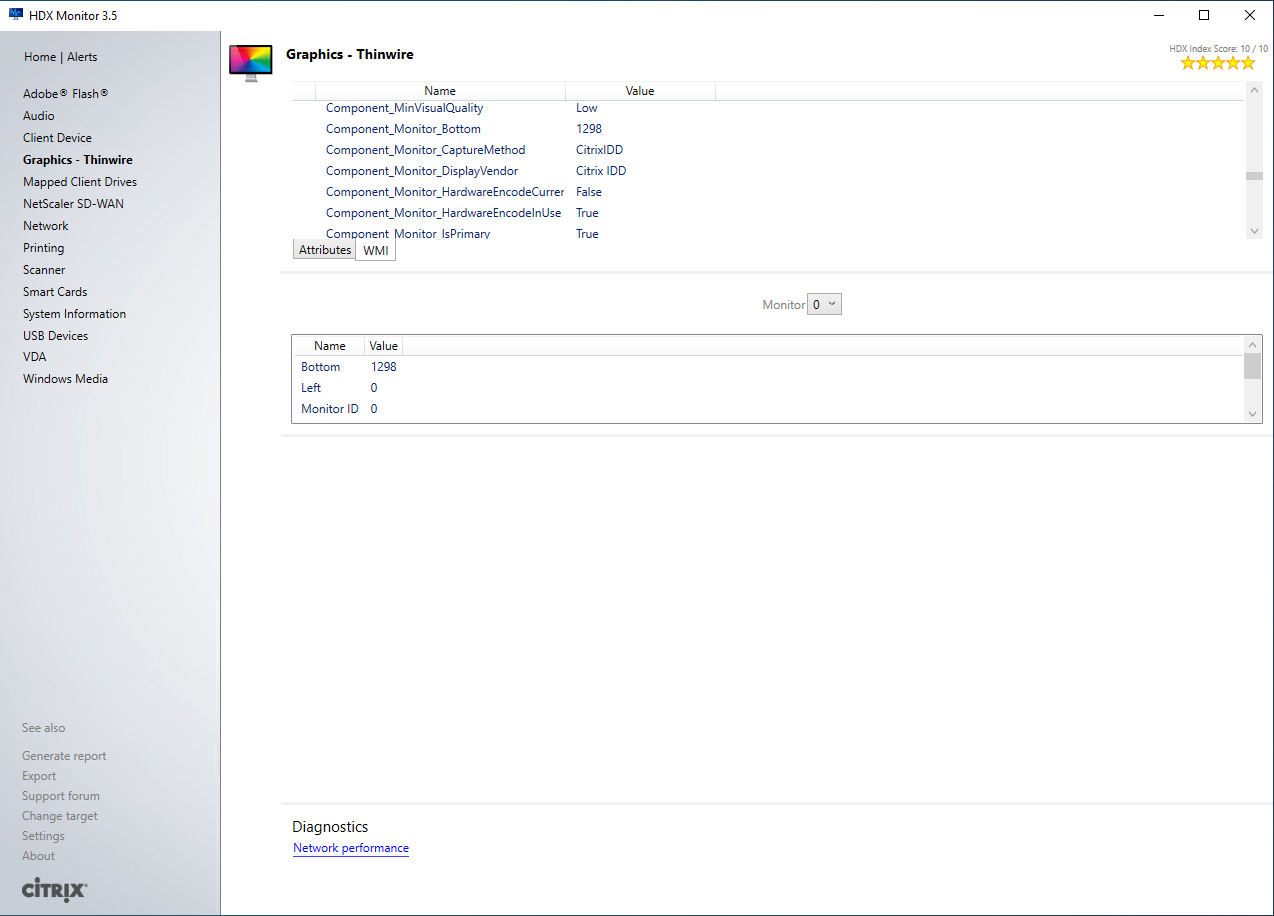This blog post was co-authored by Rody Kossen, Senior Principal Quality Engineer at Cloud Software Group.
Starting with CVAD 2212 we’ve made some improvements and changes in the way we are doing the display capturing in our Citrix HDX protocol. In this post, Rody, Senior Principal Quality Engineer, and Eltjo, Principal Product Manager for HDX Graphics, will shed some light on the recent changes and advancements we’ve made in Citrix HDX protocol’s display capturing, particularly focusing on the introduction of Indirect Display Driver (IDD).
Understanding IDD: Elevating Display Capture
With the release of CVAD 2212, we’ve implemented significant improvements in our display capture methodology. Traditionally, Citrix HDX protocol employed DDAPI (Display Device API) as its primary capture method. However, with IDD (Indirect Display Driver), we’ve introduced a new, more streamlined approach.
Our HDX protocol can utilize two different and distinct capture methods, our legacy method DDAPI and our new capture method: IDD, which stands for Indirect Display Driver. IDD, in essence, creates a virtual display instance, our Citrix IDD display, or Citrix Indirect Display Adapter, without it having a physical connection to a graphics card, while still offering GPU acceleration to be available.
IDD doesn’t require a physical connection to a graphics card and unlike traditional methods that rely on direct connections to physical graphics cards, IDD functions independently, offering greater flexibility and efficiency including, as mentioned before, full graphics acceleration.
As evident in DXDIAG, the display appears as the “Citrix Indirect Display Adapter,” designated as a ‘Display-Only Display Device.’
It’s important to understand that IDD is a display-only driver and that the session will use hardware acceleration by the GPU if available.
And that leads us to the difference between the Display vendor and Citrix capture method reported in the HDX monitor and our WMI information.
Whichever capture method is used, whether it is DDAPI or Citrix IDD, the render adapter always renders images displayed on the user’s screen. If a GPU is present, the GPU will always be used as the render adapter, and the GPU will also be used for hardware acceleration.
This can be verified by looking at the GPU information in the Graphic Status Indicator or by checking the task manager, as shown in the screenshot above. In this case, the encoding engine and the 3D engine on the GPU will show an increase in resource usage.
Applications in the VDA will also look at the render GPU to determine if there is hardware acceleration available for their application. This is independent of the capture method used.
This default behaviour can be overridden if needed by using the adapter merits registry keys, however, it is not recommended to change the behaviour unless specifically advised or instructed by Citrix Support.
Please note that when 10-bit HDR mode is enabled, we automatically switch back to DDAPI as 10-bit HDR is not supported by IDD.
Enhanced Capabilities, Streamlined Experience
One key advantage of IDD over DDAPI is its ability to capture secure content seamlessly. While DDAPI struggles with secure content, IDD bypasses these limitations, ensuring a smoother user experience.
One such example is Outlook Secure mail, where we are now able to show encrypted e-mail in a remote session.
It’s important to note that IDD leverages hardware acceleration by utilizing the GPU, enhancing performance and efficiency as our Citrix IDD driver uses the GPU to accelerate the processing and applications also still utilize the NVIDIA GPU (as we are display-only adapter, not a render adapter).
Transitioning to IDD: What You Need to Know
With the transition to IDD, customers may notice improved performance, particularly in scenarios involving multiple monitors. We’ve observed significant enhancements in connection and reconnection times, particularly beneficial for remote PC use cases. Additionally, IDD resolves issues related to screen blanking on remote PCs.
The Graphic Status Indicator will show the GPU as can be seen in the following example where we are connected to a VDA using an Intel GPU and using Citrix IDD:
With the change to Citrix IDD, you will notice that “Citrix IDD” is listed in DXDIAG instead of a vendor-specific GPU, like NVIDIA GPU for example.
HDX monitor will show both the Capture Method as well as the Display Vendor as Citrix IDD:
Please be aware that with implementing Citrix IDD, you lose vendor-specific (control panel) settings because Citrix bypasses the GPU vendor capture APIs.
Customer Benefits: Seamless Integration, Enhanced Security
For customers, these changes will most likely be completely invisible, and everything will work out of the box. These changes translate into a more streamlined experience, with performance boosts and enhanced security measures. The transition from DDAPI to IDD ensures compatibility with secure content, eliminating previous limitations. While IDD becomes the default capture method in CVAD 2212 and newer versions, hardware acceleration remains integral to the process.
We’ve seen performance increases after switching from DDAPI to IDD, but your mileage might vary depending on your infrastructure and the configuration used.
For Remote PC environments, one of the other added benefits of switching to IDD is that we’ve massively improved the connect and reconnect times when using multiple monitors
The new capture method resolves screen blanking issues in specific remote PC scenarios. For more details, check out the official Citrix documentation.
You can force switching to IDD by changing the adapter merits for VDA versions prior to 2212. 2212 version and newer automatically use IDD by default.
To summarize, starting from CVAD 2212, these are the defaults:
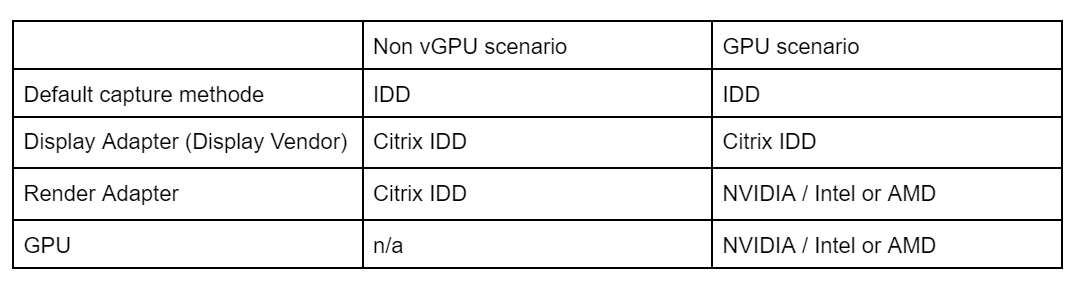
Conclusion: Empowering Your HDX Experience
In conclusion, Citrix’s transition from DDAPI to IDD marks a significant milestone in enhancing the HDX experience. With IDD, customers can expect improved performance, seamless integration, and enhanced security features. We’re committed to providing the best-in-class solutions, ensuring that your Citrix Virtual Apps and Desktops (CVAD) experience remains unparalleled.
This means that you will see Citrix IDD as the capture method in HDX monitor, WMI and our graphics status indicator. In any case, although the default capture method is changed to IDD, hardware acceleration, if available, will still be used.
Disclaimer: This publication may include references to the planned testing, release and/or availability of Cloud Software Group, Inc. products and services. The information provided in this publication is for informational purposes only, its contents are subject to change without notice, and it should not be relied on in making a purchasing decision. The information is not a commitment, promise or legal obligation to deliver any material, code, or functionality. The development, release, and timing of any features or functionality described for products remains at the sole discretion of Cloud Software Group, Inc.