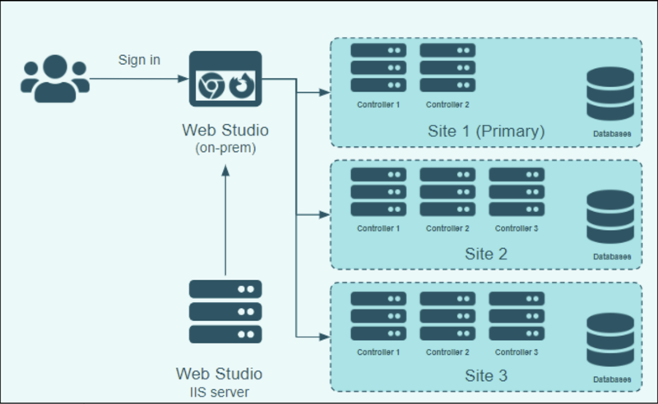Today, we’re thrilled to share the exciting progress we’ve made since the general availability announcement of Web Studio for Citrix Virtual Apps and Desktops (CVAD) last year. Our commitment to “Hybrid as the Destination“ has been a driving force, propelling us to bring the latest innovations and capabilities of cloud Web Studio to our on-premises customers.
Let’s recap the key features and capabilities introduced in Web Studio since its general availability.
New capabilities in 2305 and 2308
The following outlines key capabilities introduced in Web Studio, shipped in CVAD 2305 and 2308.
- 2305
- Autoscale. Formerly exclusive to Citrix DaaS as a cloud feature, Autoscale made its debut in on-premises Web Studio. This lets you power manage machines in your on-premises deployments. Autoscale provides a consistent, high-performance power management solution, enabling you to strike the right balance between costs and user experience.
- Use shared images to create Azure catalogs. This lets you select shared images from different subscriptions (shared through the Azure Compute Gallery).
- Change Azure VM settings after catalog creation. This lets you modify catalog settings after creation, including machine size, availability zones, machine profile, and license type.
- 2308
- Inactivity timeout. This lets you configure the inactivity timeout for the Web Studio console. The defined timeout specifies the duration administrators can remain inactive before being automatically signed out of the console.
- Integrated Windows authentication. This lets you enable integrated Windows authentication for quick and seamless access to Web Studio. Once enabled, administrators can access Web Studio with their Windows credentials, using Kerberos or NTLM.
- Shared tenants for connections. This lets you add tenants and subscriptions that share the Azure Compute Gallery with the subscription of the connection. As a result, when creating or updating catalogs, you can select shared images from those tenants and subscriptions.
- Organizing machine catalogs, delivery groups, and application groups using folders. This lets you create nested folders to organize catalogs, delivery groups, and application groups for easy access and management.
Introducing Web Studio 2311
With the recent release of CVAD 2311, Web Studio unveils its most extensive feature list to date. This sets the stage for the imminent Citrix Virtual Apps and Desktops Long Term Service Release (LTSR). For a detailed list of all the features, refer to the 2311 product documentation.
Among the delivered features, we’re thrilled to announce the general availability of the much-anticipated multi-site management feature.
Multi-site management
In the legacy CVAD setup, one Web Studio console is associated with a single CVAD site. You can now configure a Web Studio console to manage multiple sites. This streamlines your workflow, allowing you to have just one Web Studio installation for configuring and managing all your sites.
With multi-site management, you can reap these benefits:
- Simplified administration: Streamlined administration through a unified console with a single sign-on experience, efficiently managing multiple sites.
- Efficiency gains: Enhancing administrator productivity by simplifying the process of switching between sites for daily tasks.
- Easy troubleshooting: All configurations accessible from one console, facilitating a seamless troubleshooting process.
Single-site versus multi-site
Single-site deployment
- Scenario: Ideal for environments with a single CVAD site.
- Use case: Well-suited for smaller deployments or scenarios where a single site meets the organizational requirements.
Multi-site deployment
There are various scenarios where a multi-site deployment in Web Studio is advantageous:
- Redundancy and scalability
- Scenario: When redundancy across CVAD sites is crucial for scalability or failure domain reasons.
- Use case: In situations where managing multiple CVAD sites is necessary but convenience is a priority, a multi-site deployment allows administrators to handle these sites seamlessly within a single Web Studio console. The multi-site management feature provides an easy switching mechanism, eliminating the need to navigate through different consoles for management.
- Configuration and usage limits
- Scenario: When the limits posed by a single CVAD Site (e.g., configuration limits, usage limits) necessitate the setup of two or more sites.
- Use case: In situations where a single CVAD site encounters constraints related to configuration or usage limits, setting up multiple sites becomes a solution. The multi-site management feature allows administrators to efficiently manage these sites from a unified console. This centralized approach simplifies administration and ensures effective management of diverse sites.
Multi-site configuration workflow
Before you begin, first determine the primary site and ensure that the Web Studio console is accessible for primary site management. You can then follow these steps to complete the configuration.
When adding a site, you have two methods to choose from:
- Manual method: Add a site manually by specifying the site name and Delivery Controller addresses. Use this method when the Delivery Controllers are temporarily unreachable.
- Autodiscover method: Automatically identify and add a site through a reachable Delivery Controller. This method automatically adds all Delivery Controllers reachable within the site through the specified Delivery Controller and the site name is also retrieved during the process.
Get started
With these powerful features at your disposal, we encourage you to use Web Studio for your on-premises deployments if you haven’t already. Seize the moment—download, install, or upgrade to Web Studio 2311 and explore these capabilities and enhancements today! Your feedback is invaluable as we continue refining and shaping the future of Citrix Web Studio. We look forward to your insights and suggestions.