Many end users start their day by authenticating to Citrix StoreFront to launch their business critical applications or desktops for a day of high productivity. When users cannot access their assets, it can turn into an admin’s nightmare pretty quickly.
While it is important to rely on real-time monitoring to identify issues, there is a high necessity to proactively monitor for issues across locations around the clock before users are impacted. This starts from monitoring the end-to-end flow from the time a user logs in until they can interact with the selected application or desktop.
Citrix Director – Probes, is a synthetic monitoring capability that simulates synthetic user sessions for proactive availability monitoring and alerting.
In the effort to support and simulate the actual end user journey in our customer environments, Probes has released:
- Authentication methods to support StoreFront authentication using Citrix Gateway, applicable to both VDI and DaaS customers using StoreFront in their deployment
- Authentication methods making use of Multi-Factor Authentication (MFA) with Citrix Gateway
- Probes dashboard for enhanced visibility and faster troubleshooting
Let’s take a closer look at how to configure Probe agents with Gateway-based authentication methods and how you can use the new Probes dashboard to troubleshoot.
Configuring Probe agents with Gateway based authentication methods
To start, download the “Citrix Probe Agent” on the machines you would like to use as probe endpoints.
StoreFront authentication using Citrix Gateway – Domain Credentials
Step 1: Select the “Gateway – domain credentials” configuration at the time of installation of the Probe agent. Provide the Username and Password credentials for the “probe user” to be used for authentication to Citrix Gateway.
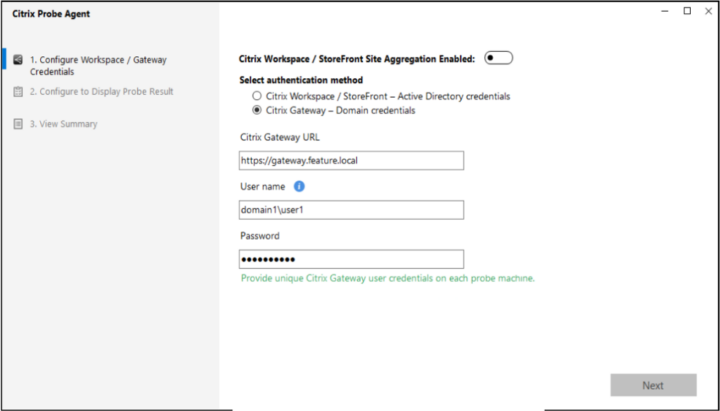
Step 2: Create probes on the Director UI to use the configured probe agents. The probe runs will use the credentials configured in the agent for a user login screen shown below.
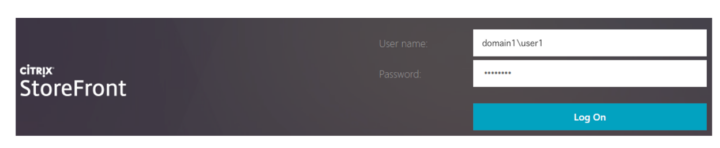
StoreFront authentication using Citrix Gateway – Domain and Security Token
Step 1: Select the “Gateway – Domain credentials” configuration at the time of installation of the Probe agent.
Step 2: Enable the MFA option in the same screen.
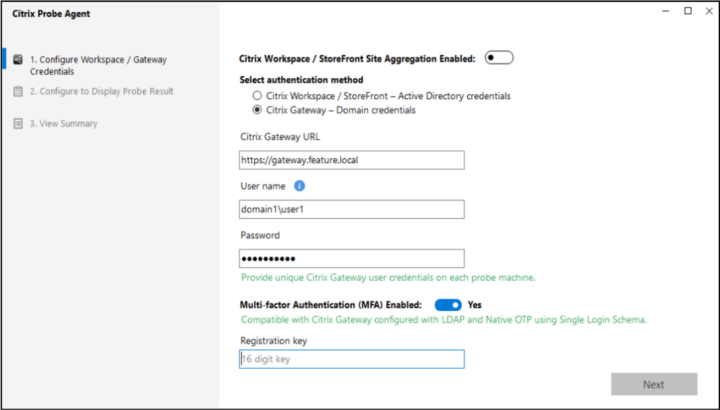
Step 3: Set up your MFA device by obtaining the 16 digit code (seen below) for the probe user account and device and entering it in the above agent configuration.
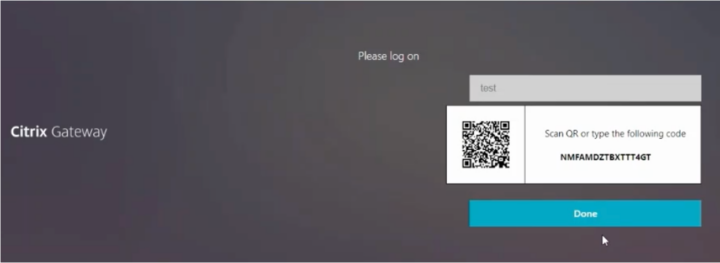
Step 4: Create probes on the Director UI to use the configured probe agents. The probe runs will use the credentials configured in the agent for a user login screen shown below.
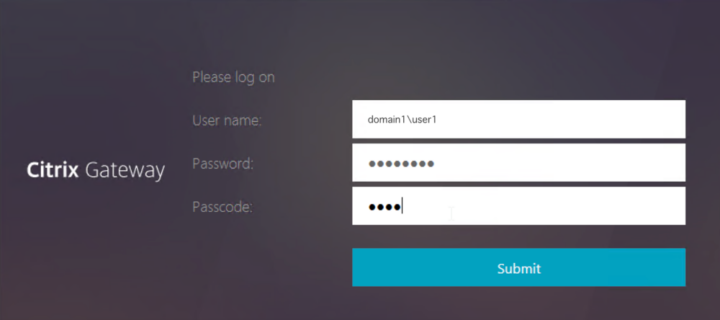
Note: The MFA option is available for Citrix Gateway that is configured with LDAP. Currently, Probes support the single-step login schema which has username, password, and the passcode in a single screen.
Troubleshooting using the new Probes Dashboard
The Probes view provides two levels of granularity for admin flexibility in troubleshooting potential issues identified during the probe runs.
Probes Overview
The Probes Overview dashboard provides aggregated summaries across all configured Probes and their individual runs. Admins get a consolidated table of details for every Probe with flexibility to filter and analyze failures based on the application, endpoint, or the stage of failure.

Probe Runs
In the Probes Run page, details for each individual run of a selected probe is captured with flexibility to filter and analyze based on important pivot points.
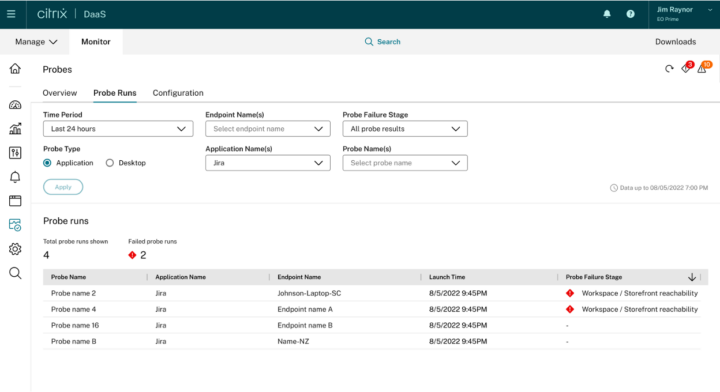
Get Started
Start by bolstering your monitoring strategy with synthetic Probes on Citrix Director and DaaS Monitor. Upgrade to the latest version of Citrix Probe Agents to consume the new authentication methods.
Click here to download Citrix Probe Agents. For more details on Probes, check our detailed documentation.



