Our team is continuously working hard on simplifying Session Recording deployments. Previously, we introduced Session Recording server auto-installation which makes it easier for admins to install Session Recording servers on existing virtual machines. Our latest Citrix Session Recording service release now takes this a step forward by introducing the preview of simplified Session Recording deployments to Microsoft Azure which makes things even more streamlined.
There are some additional exciting features included in this release to provide you better operational experience, enhanced security, and more flexibility. Let me take you through the latest functionalities in Session Recording service listed below:
- Simplified Session Recording deployment to Microsoft Azure (Tech Preview)
- Diagnose session recording servers from the cloud
- Specify a player to play recordings of a site
- Remove session recording servers from the cloud
More information is also available via the documentation.
Simplified Session Recording deployment to Microsoft Azure (Tech Preview)
A comprehensive Session Recording deployment includes servers, database, storage, and a load balancer. With this new capability, installing all of these needed components has become much simpler on Microsoft Azure. With a few clicks, a brand new Citrix Session Recording deployment can be created on Azure. This saves admins time and effort when creating environments for the first time.
To use our new simplified deployment, you need to prepare the following resources in Azure in advance:
- An Azure subscription ID
- An application registry with appropriate privilege
- A public internet facing subnet in a VNet which is able to communicate with your VDA workloads
Once ready, you can navigate to the Server Management page in Session Recording service and create a new site through a host connection. You will then be guided through a wizard to specify deployment details. The following snapshot gives you the overview of the guide.
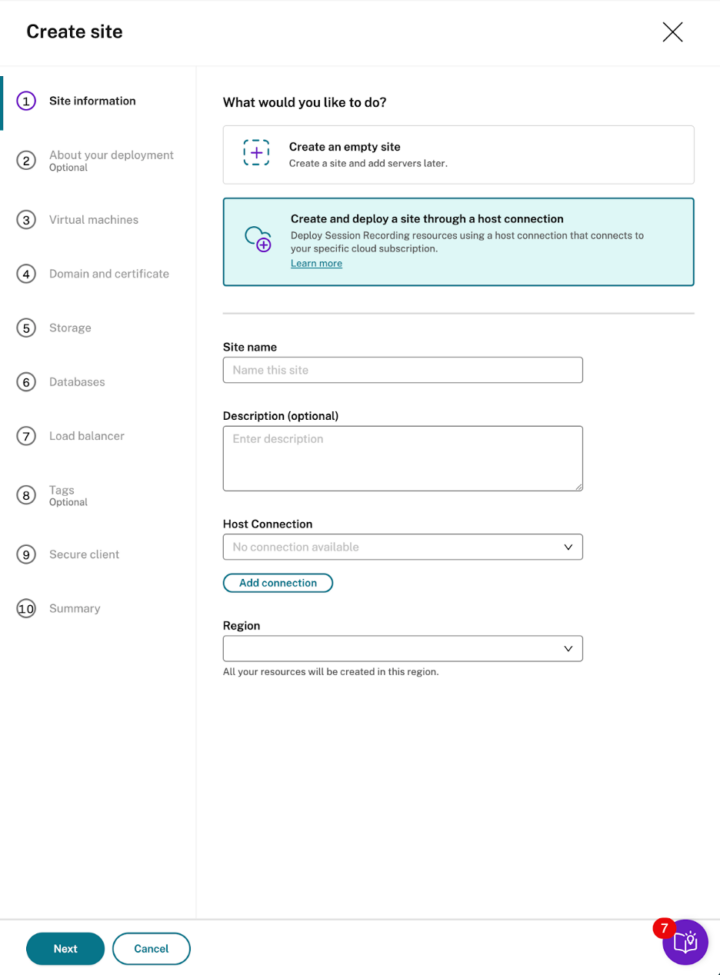
The wizard also provides you recommendations, cost prediction, and actual expenditure, which makes your experience even better!
Recommendations can propose virtual machines, database, and storage details based on your workload type and recording retention policy. This means that you don’t need to bother with which VM, database, and storage types to choose and how much capacity is needed. This is quite useful when you’re not yet experienced with Session Recording. Of course, you can skip this step if you are confident to make choices yourself.
In each step, Azure resources need to be specified; a cost prediction will be generated to help you make the judgment. In the last step of the wizard, you will also see an overall cost estimation for the whole deployment.
While the cost prediction is based on standard pricing given by Azure, the actual expenditure may be lower if you have a discount from Azure. The actual expenditure is also visible in the site management console after a site is deployed.
Once all steps are settled, you can click “confirm” and leave the rest of the heavy lifting work to Session Recording service. The procedure normally takes about 30 minutes before you get a ready-to-use Session Recording site. If the deployment fails, all created resources will be cleaned up so you don’t need to worry about unexpected expenditures.
Diagnose Session Recording servers from the cloud
Sometimes, Session Recording servers and cloud clients may encounter issues. As an administrator, you may attempt to fix the problems by performing some actions such as restarting Windows services, modifying Windows registry keys, etc. It could be annoying due to the separated operations among different machines and consoles. If you failed to solve the problems yourself and need to seek support from Citrix, you still have the overhead to collect logs and send them to us.
To solve this issue, we have introduced a new troubleshooting experience in Session Recording service. Stay within the centralized console and navigate to the ”Diagnose” tool of the problematic server, where following utilities are available:
- Monitor Session Recording windows services
- Modify registries
- Log uploading
The screenshot below showcases the monitoring options that are available.
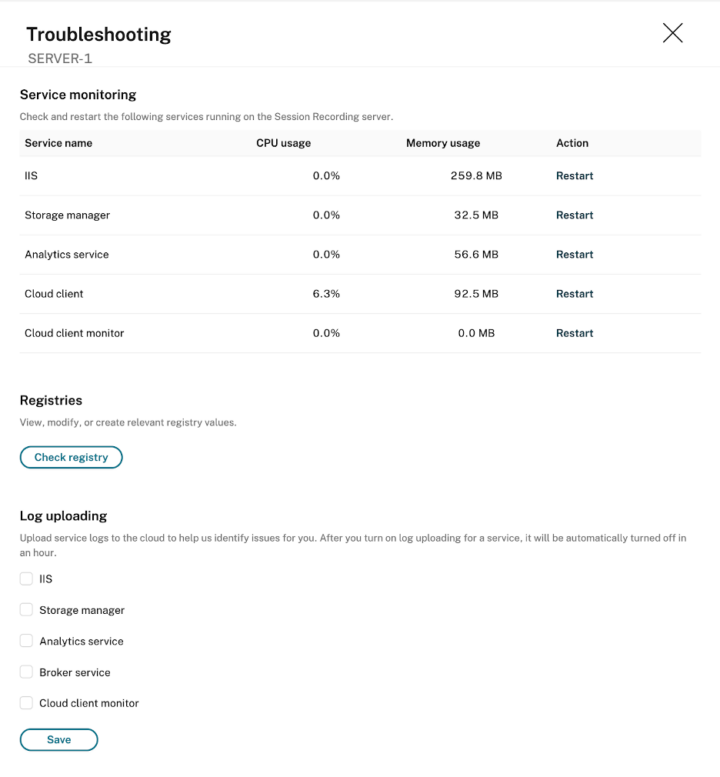
You can then restart Session Recording windows services or modify relevant registry keys. If those attempts fail, you can proceed with the regular support channel as before. But now, with the diagnose tool enabled, when you’re asked to collect logs the Citrix team can find them immediately.
As you can see, you can save time and streamline troubleshooting efforts by using this centralized diagnose tool.
Specify a player to play recordings of a site
Session Recording provides a secure model for reviewing recordings, considering the confidentiality and privacy of recording files. Users must be assigned the recording playback permission before they can watch recordings.
Now we escalate the security mechanism level up by restricting the recording players. Session Recording full admin can configure whether the cloud player or on-premises player or both could be used for recording playback via the site management console.
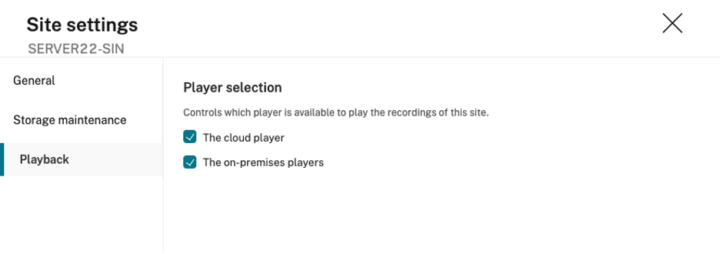
Remove Session Recording servers from the cloud
Sometimes you need to clean up session recording servers from a site in the cloud, for example a failed installation, or uninstalled, or disconnected servers from the cloud service. You can remove it from the UI when a server is in uninstalled, offline or failed status.
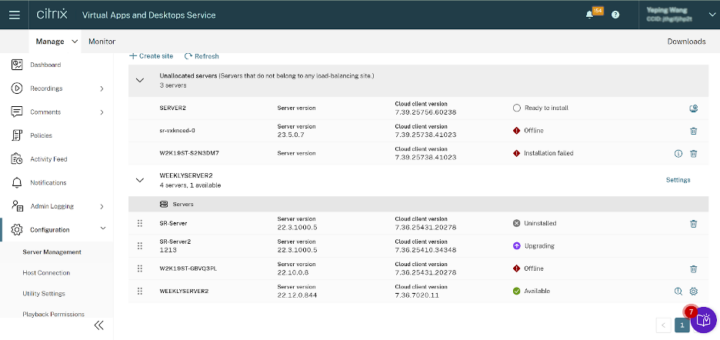
Please note that it will not uninstall Session Recording servers from the Windows machines, which means you still need to uninstall Session Recording servers manually if needed.
Getting Started
With the latest Session Recording service, Session Recording deployments have never been easier. Session Recording service continues to provide organizations with benefits such as efficiency, flexibility, security, and visibility for your daily operations. If you’re using Citrix DaaS, it’s strongly recommended to use Session Recording service with it to achieve a highly compliant and secure digital workplace. Be sure to try out the latest Session Recording service. We’re looking forward to your feedback!
Disclaimer: The development, release and timing of any features or functionality described for our products remains at our sole discretion and are subject to change without notice or consultation. The information provided is for informational purposes only and is not a commitment, promise or legal obligation to deliver any material, code or functionality and should not be relied upon in making purchasing decisions or incorporated into any contract.


