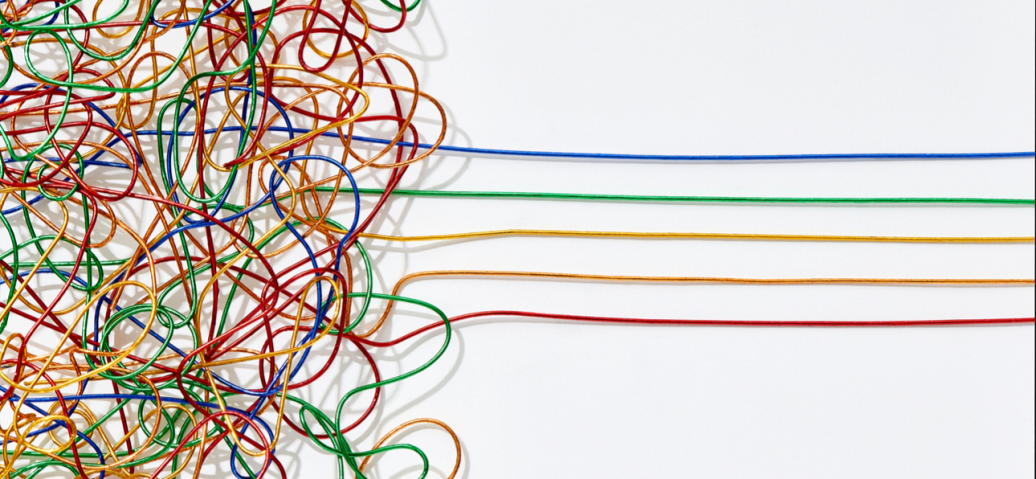Remote PC Access gives IT admins the ability to enable their users to log on remotely from anywhere to physical Windows PCs back in the office. Not only can they manage remote access to physical PCs within their existing Citrix Virtual Apps and Desktops solution, they can take advantage of Citrix policies to optimize the experience and ensure security for end-users. And it doesn’t require additional data center compute for VDI because it uses existing physical office PCs, which saves money and allows for scalability.
As part of a Remote PC Access deployment, IT admins must install the virtual delivery agent (VDA) on the users’ physical PCs. This can be done in three ways: 1) manually install the VDA on each physical PC using the GUI, 2) Push the install via Group Policy, or 3) Push the install with ESD tools such as SCCM.
To deploy the VDA to physical desktop via Group Policy or SCCM, Citrix provides two installation packages: VDAWorkstationSetup.exe (Single-Session Full VDA Installer) or VDAWorkstationCoreSetup.exe (Single-Session Core VDA Installer).
The Single-Session Core VDA installer was created specifically for Remote PC Access. A lightweight installer, it’s easier to deploy over the network to all PCs and doesn’t include components that typically aren’t needed in these deployments, such as Citrix Profile Management, Machine Identity Service, and the user personalization layer.
That doesn’t mean you don’t have flexibility to enhance your deployment. In fact, you can install Citrix Profile Management, which will enable IT admins to leverage select metrics within Citrix Director and Citrix Analytics for Performance. Citrix Profile Management is not included with the single-session Core VDA installer, so you’ll need to install it on your PCs.
In this post, we’ll look at the Citrix Director and Performance Analytics metrics you’ll have access to when you deploy Citrix Profile Management along with your VDA.
Monitoring Metrics
First, let’s take a look at what you’ll see with Citrix Analytics for Performance and Citrix Director if you don’t install Profile Management on the VDA machine.
Citrix Analytics for Performance
- The UXScore chart won’t show the Remote PC Access sessions.
- The Self-Service view shows UXScore and SessionScore columns as N/A for Remote PC Access sessions.
- The Session Responsiveness chart won’t show the Remote PC Access sessions.
- The Logon Duration chart won’t show the Remote PC Access sessions.
- Logon duration and the corresponding breakdowns are not available on the Self-Service view.
If the UPM components aren’t installed when you launch a Remote PC Access HDX session, the Citrix Analytics for Performance views will be missing data and will appear as follows:
Session Responsiveness chart

LogonDuration chart
SelfService – Users
SelfService – Sessions
Citrix Director
- LogonDuration and the corresponding breakdowns will not be available.
- Personalization information will not be available.
If the UPM components aren’t installed when you launch a Remote PC Access HDX session, the Citrix Director views will be missing data and will appear as follows:
LogonDuration panel
Personalization panel
Installing Citrix Profile Management on Remote PC Access Deployments
New Deployments or VDA Upgrades
If you’re deploying the VDA for the first time or upgrading already deployed VDAs to a newer version, you’ll need to use the Single-session Full VDA installer (VDAWorkstationSetup.exe).
To ensure only the necessary components are installed, use the “/remotepc” and “/includeadditional” options. For example:
VDAWorkstationSetup.exe /quiet /remotepc /includeadditional “Citrix User Profile Manager”,“Citrix User Profile Manager WMI Plugin” /controllers “control.domain.com” /enable_hdx_ports /noresume /noreboot
The example above installs the same components installed by the Single-session Core VDA Installer as a result of using the “/remotepc” option. It also installs the Profile Management components as specified by the “/includeadditional” option. You can find additional information on the command line options available in the documentation.
The Citrix Virtual Apps and Desktops documentation also contains additional guidance on the following:
Existing Remote PC Access Deployments
If there’s already a Remote PC Access deployment and no VDA upgrade is needed or planned, you can deploy the Profile Management components separately.
The installers for the Profile Management components can be extracted from the single-session Full VDA installer (VDAWorkstationSetup.exe) using a file archiving utility such as 7-Zip:
- Citrix Profile Management
- For 32-bit physical PCs, extract Image-Full\x86\ProfileManagement\profilemgt_x86.msi
- For 64-bit physical PCS, extract Image-Full\x64\ProfileManagement\profilemgt_x64.msi
- Citrix Profile Management WMI Plugin
- For 32-bit physical PCs, extract Image-Full\x86\Virtual Desktop Components\UpmVDAPlugin_x86.msi
- For 64-bit physical PCS, extract Image-Full\x64\Virtual Desktop Components\UpmVDAPlugin_x64.msi
Once extracted, these components can be deployed to the PCs via an ESD solution or Group Policy, like how the VDA was deployed.
After Installing Citrix Profile Management on the PCs
Once you’ve installed Profile Management on the PCs, the metrics required to monitor and troubleshoot performance issues in Remote PC Access sessions are available on both Citrix Analytics for Performance and Citrix Director.
Citrix Analytics for Performance
After you install Profile Management on the PCs, the Citrix Analytics for Performance views appear as follows:
Session Responsiveness chart
LogonDuration chart
SelfService – Users
SelfService – Sessions
Citrix Director
After you install Profile Management on the PCs, the Citrix Director views appear as follows:
LogonDuration panel
Personalization panel
Summary
You don’t need to install Citrix Profile Management for Remote PC Access to be operational. But installing it on your Remote PC Access machines will give you access to metrics that will give you the visibility you need to monitor and troubleshoot your Remote PC Access sessions with ease.
Learn more about Remote PC Access.