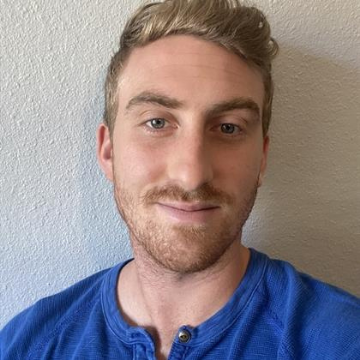Citrix ADC delivers applications across hybrid and multi-cloud architectures, helping to give your users the best application performance and reliability. But we know there’s always room for improvement. That’s why we’re excited to share with you some recent enhancements that will make the make the admin experience even better.
Recent changes in network usability
Network issues in Citrix ADC deployments can have various causes, from an incorrect VLAN configuration to a misconfigured or missing subnet IP. But more often, customers face issues because of a lack of clarity in the network. Citrix ADC has an option to view the network details interfacing with our device using Network Visualizer.
Network visualizer provides a graphical view of all the interfaces, VLANs, channels, IP addresses, and bindings to VLANs on a Citrix ADC device. All the enabled interfaces or channels have a black label, while disabled interfaces or channels have a red label. That helps you understand your connectivity issue resides.
Even though this is useful functionality, we identified that it is not widely used by customers and further analysis revealed that the placement of this functionality is making it harder for our customers/users to find it.
To open the Network Visualizer (builds before 12.1 51.16):
Navigate to System → Network. In Monitor Connections, click Network Visualizer.
We have changed the placing of this important facility that is going to help administrators immensely in 12.1 51.16.
To open the Network Visualizer (since build 12.1 51.16):
Navigate to System. Click on new tab “System Network” to view all the interfaces, VLANs, channels, IP addresses and bindings to VLAN at a single place.
System Network information available under System tab
Before 12.1 51.16

Changes in System tabs since 12.1 51.16

Recent changes in VLAN usability
VLAN is another area administrators can have difficulties with configuration. Citrix VLAN is requires a different configuration from other similar products on the market. This can cause confusion when an administrator is familiar with different VLAN types different from other vendors in the market and it could lead to differences in the configuration when the administrator is aware of both technologies. We’ve created a resource that details the differences and that will make it easier on administrators.
Another commonly found issue is that admins miss binding VLANs to either an interface or an IP address that is part of Citrix ADC. To eliminate we’ve added the warning below, which appears when an admin/user misses binding the VLAN to an interface or IP address. This change has been available in Citrix ADC since the 12.1 51.16 build.

Recent changes in Upgrade usability
We’ve also enhanced the upgrade process for Citrix ADC. One of the common reasons upgrade failure happen in Citrix ADC is lack of disk space, which leads to an error. This is caused by having old builds or old files using the disk space, so there’s no room for an upgrade. Customers have to log in to Citrix ADC to delete the unwanted files. Administrators who are not familiar with this command line interface process or with ways to delete files using tools like winscp can find it difficult to upgrade.
To solve this challenge, we’ve added a provision on the system upgrade page to delete files directly through the GUI.
Before 12.1 51.16

In the setup above, there is no provision to delete files directly from GUI in Citrix ADC.
Changes in system upgrade since 12.1 51.16
We’ve added a provision to check the disk space available, which helps administrators have the information they eed before uploading a build or performing an upgrade.

Once the administrator decides to clean up the disk space, this process can be done from the GUI as shown below:

When they click disk clean up, the administrator will be able to select/search unwanted files for deletion from the screen below:


High availability changes
High availability is one of the most widely used functions of Citrix ADC, and we’ve recently made some changes to the usability of HA in Citrix ADC.
In earlier versions of Citrix ADC (before 12.1 50.28), the information below was displayed when you navigate to System → High Availability

After the 12.1 50.28 build, we began to provide more information to administrators to help them configure High Availability effectively. We’ve added a description to help new administrators understand High Availability. We’ve also included links to configuration help on the page to give new users to easy access to FAQs, troubleshooting guidelines, and more.

We also added Synchronization failure reason to the display to give administrators greater visibility into synchronization issues in High Availability.

With the 12.1 51.16 release, you can find these usability improvements as part of Citrix ADC. The idea of the above features is to improve administrator experience to be able to use Citrix ADC effectively.