This post was co-authored by Girish Kumar Shetty and Shuvan Saha, both are from Citrix Director Engineering team.
One of the most important tasks of an enterprise mobility management (EMM) administrator is to proactively identify and troubleshoot issues within managed devices. Incorrectly configured settings top the list of issues an administrator faces. However, troubleshooting issues become difficult if administrators don’t have access to the managed devices at the time of troubleshooting.
User needs help!
Consider this scenario:
John recently installed Secure Mail on his mobile device. However, he is not able to configure the settings and requires technical assistance. He requests Kerry, the XenMobile administrator, to remotely connect to his device and configure the settings. John shares his screen and Kerry is able to resolve the issue in a few minutes.
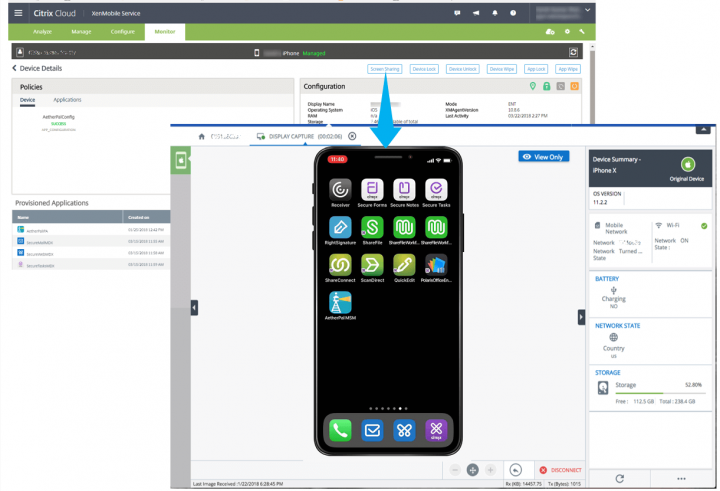
By using the latest XenMobile cloud release, administrators, like Kerry, can remotely connect to mobile devices to troubleshoot and resolve end-user application, device, and network issues. XenMobile’s unified endpoint management integrated with AetherPal’s Remote Support solution helps customers securely and remotely connect to the mobile device to support applications and devices.
The screen-sharing feature is supported on iOS devices which are MDM-Managed.
How do I get started?
As the administrator, you’ll need:
- A valid AetherPal activation. Submit an activation request at https://aetherpal.com/citrix-activation/. Alternatively, email citrixsales@aetherpal.
- The remote device must have outbound connectivity to https://xenmobile.aetherpal.com.
- The remote device must run iOS version 11 or later. On devices running iOS versions 9.3 to 11, live streaming of the screen is not supported; however, the user can share static screenshots.
Configure in 1, 2, 3… GO!
- In the XenMobile console, add the AetherPal Mobile Support app as a public app store app.
- In Configure > Device Policies, add an App Configuration device policy for the AetherPal Mobile Support app.
- In Configure > Delivery Groups, add the AetherPal Mobile Support app as a required app, and deploy the App Configuration device policy.
Go!
Start sharing
The AetherPal Mobile Support app is available on the remote device.
This solution allows businesses to deliver an enhanced user-experience and increase workforce productivity with real-time support for XenMobile managed mobile devices.
To start using this feature and find out more, watch a demo video, go to the step-by-step guide and join the Citrix Cloud discussion forum.
https://www.youtube.com/watch?v=5iIqI0d9WbU&feature=youtu.be





