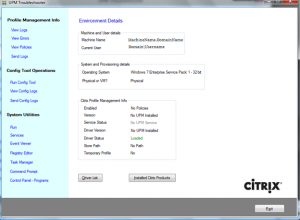UPM Troubleshooter is a Windows-based standalone application that examines the live User Profile Management-enabled system in a single click, gives Profile Management Configurations, information on the Citrix products installed, facility to collect and send the logs along with system utilities dashboard to analyze the issue in an effective, simplified, quick and easier manner. Troubleshooter is also integrated with UPM Configuration Check Tool.
Use Case:
Let us imagine a scenario where you are the IT admin of the company and XenDesktop have been deployed with User Profile Management (UPM) enabled, surprisingly XenDesktop users are getting a temporary profile when they are logging-in. What would you do for debugging?
Typical way would be going through the time consuming and straining process of looking up logs and events to find out that the Store Path was not accessible because of a network error or wrong path.
With UPM Troubleshooter, we can easily identify by clicking the store path from the Troubleshooter UI.
Prerequisites and privileges needed:
Runs on physical, XenApp and XenDesktop environments. Supports from Windows 7 Platform onwards with both 32 bit and 64 bit Operating Systems.
Admin privileges are needed only if the logs are getting stored @ “%SystemRoot%\System32\Logfiles\UserProfileManager”, permissions are demanded upon request, apart from this UPM Troubleshooter runs in a user mode.
How to use:
UPM Troubleshooter tool is supplied in a zipped archive. Extract the contents of the zip file on the machine under test and run UPMTroubleshooter.exe.
Note: It doesn’t need any admin privileges. This tool can be used even when the user gets temporary profile.
What it does?:
- Extracts the Environment details
- Machine and user details
- OS and provisioning details
- UPM details – Is UPM Enabled?, Store Path, Service/driver status, version number, etc..
- Finds the first error in the logs and also shows the previous 5 messages from the UPM service/driver
- Run UPM Config check tool
- Shows the policies that have been applied
- Extracts the Config check tool outputs, zips and places on the desktop
- Gives the list of drivers on that machine, sorting also supported
- Extracts the logs, zips and places on the desktop
- System utilities dashboard for troubleshooting further in a single click
- Displays the other Citrix product details
Troubleshooter Snapshot:
References:
http://support.citrix.com/article/CTX132805
DISCLAIMER:
This software application is provided to you “AS IS” with no representations, warranties or conditions of any kind. You may use and distribute it at your own risk. CITRIX DISCLAIMS ALL WARRANTIES WHATSOEVER, EXPRESS, IMPLIED, WRITTEN, ORAL OR STATUTORY, INCLUDING WITHOUT LIMITATION WARRANTIES OF MERCHANTABILITY, FITNESS FOR A PARTICULAR PURPOSE, TITLE AND NONINFRINGEMENT. Without limiting the generality of the foregoing, you acknowledge and agree that (a) the software application may exhibit errors, design flaws or other problems, possibly resulting in loss of data or damage to property; (b) it may not be possible to make the software application fully functional; and (c) Citrix may, without notice or liability to you, cease to make available the current version and/or any future versions of the software application. In no event should the code be used to support of ultra-hazardous activities, including but not limited to life support or blasting activities. NEITHER CITRIX NOR ITS AFFILIATES OR AGENTS WILL BE LIABLE, UNDER BREACH OF CONTRACT OR ANY OTHER THEORY OF LIABILITY, FOR ANY DAMAGES WHATSOEVER ARISING FROM USE OF THE SOFTWARE APPLICATION, INCLUDING WITHOUT LIMITATION DIRECT, SPECIAL, INCIDENTAL, PUNITIVE, CONSEQUENTIAL OR OTHER DAMAGES, EVEN IF ADVISED OF THE POSSIBILITY OF SUCH DAMAGES. You agree to indemnify and defend Citrix against any and all claims arising from your use, modification or distribution of the code.
Owner: Omprakash Gande