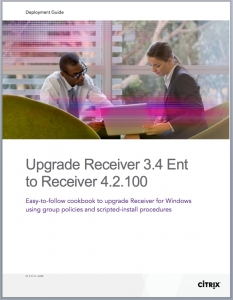
If you have been using Receiver 3.4 Enterprise for Windows, your mobile workspace is due for spring-cleaning and the Citrix Receiver crew is here to help.
As Dave Coleman reminds us in this blog series–aptly titled “Spring Forward”–on fresh user-experience enhancements, this is the season for change, for rejuvenation, and for embracing the new.
Upgrade to the latest Receiver 4.2.100 for Windows that enables the best performance for graphics-intensive 3D professional applications, USB redirection with published apps, Microsoft Lync virtualization, local app access, app shortcuts, pass-through authentication, and more. Receiver 4.2.100 for Windows provides over 45 fixes and enhancements, making it even simpler for end users to consume IT apps. To benefit from the new features and bug fixes in the recently released XenApp and XenDesktop 7.6 Feature Pack 1, you must plan your upgrades to the latest versions of StoreFront and Receiver as soon as possible.
The new Receiver is a major upgrade over Receiver 3.4 Enterprise, and does not support in-place upgrade by the end-user. The IT administrator must prepare the environment, so all users on the network can complete the upgrade successfully to Receiver 4.2.100. Generally this would happen in the background, when the users restart their clients after the upgrade has been pushed out. There are a number of steps that go into configuring this properly, and maintain the familiar user interface of Receiver 3.4 while upgrading to the new release. We have compiled the best practices in an easy-to-read cook-book that helps IT administrators complete this upgrade with minimum disruption. Once the user base is upgraded to Receiver 4.2, it will make future upgrades easier.
The guide is divided into two parts: if you are already on StoreFront, only refer to the first part; the second part is meant for those still using the older Web Interface. In both cases, there are instructions to upgrade both the IMA-based XenApp 6.5 environment as well as the FMA-based 7.6 environments. A birds-eye view of the instructions looks something like this:
1) Uninstall Receiver 3.4 using group policies (GPO)
2) Use scripted-install to deploy Receiver 4.2.100 with pass-through authentication
3) Use GPO to configure global application shortcuts to Start Menu and Desktop
4) Alternatively, configure per-app settings for Start Menu and Desktop shortcuts
5) Execute the group policies to upgrade Receiver and push the settings to end-points
When the end users login to their clients, the group policies kick in and it takes a few minutes for the upgrade to complete. At that point, end user has to exit, and login to their Windows session once. The Single Sign-On service will securely record the credentials, and on subsequent login the user will be authenticated all the way to the published apps and desktops using Windows Authentication pass-through. In the ‘shortcuts only’ mode, users never have to go through the self-service app selection. They will find their mobile workspace apps under the familiar Start Menu or Desktop folders, as desired, same as locally installed apps.
Using copious screenshots and step-by-step recipe, this cookbook is your one-stop reference to deploy and upgrade Receiver for Windows.
- Upgrade and Deployment Guide (Download PDF)
- Download the new Receiver here
- Latest product documentation here



