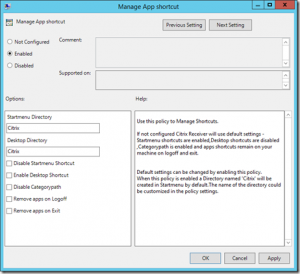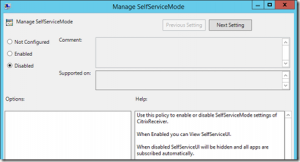Once in a while, I get requirements from customers that force me to take a deep dive with one of our products. In this case, the customer wanted a combined start menu integration for both locally installed and published apps within a Xen Desktop 7 based hosted shared desktop environment. So, consider the following scenario:
- Users are accessing a Hosted Shared Desktop on Server A
- The majority of all applications is installed locally on Server A, however the user should not be able to access all of them
- A minor part of the applications is installed on Server B and accessed via Citrix Receiver installed on Server A
- Startmenu integration should be performed for both local and published applications
- Users should not be able to remove applications via the SelfService UI
Locally installed apps in this hosted shared desktop environment should be assigned for all users via Citrix Studio and Citrix Receiver to have a common administrative instance for both locally installed and published applications from another server.
So, the first thing that came into my mind was obviously using the well known “KEYWORDS:prefer” to let Citrix Receiver start an application locally if it is installed. However, the drawback for this solution is that the shortcuts already have to be in the start menu for the prefer keyword to work. In this case, we want to use the “prefer keyword” the other way around.
Ideally, we want receiver to create shortcuts for our locally installed applications in order to place them in our start menu. This ensures that the local app is started and that no additional HDX session is opened within the hosted shared desktop.
For realizing such a scenario
A feature enhancement has been built into Citrix Receiver for Windows 4.1 Cumulative Update 1. This enables auto creation of shortcuts for preferred applications and allows you to use a “prefer template” directory where all shortcuts for locally installed applications can be placed. When using such a template directory (which can also be a network share) Citrix Receiver first checks in thatdesignated folder for a matching shortcut and then copies this shortcut to the start menu.
Since the release of Citrix Receiver 4.2, can even fine-tune this shortcut placement via GPO (icaclient.adm) instead of setting the needed parameters via registry (such as the Startmenu folder and Category Path). You can as also set the keys for removing the apps upon logoff or exit.
Per default subfolders are created in the start menu if Application categories are defined within the application properties in Citrix Studio, this can also be disabled here:
You can even disable the SelfService UI if you only want the users to access applications via the start menu:
Configure application settings in XenDesktop and Citrix Receiver for shortcut placement in the start menu:
1. First, install Citrix Receiver with SingleSignOn. This is usually recommended for a scenario as described above. A how-to can be found here: http://support.citrix.com/article/CTX133982/
2. As described before, Citrix Receiver searches a predefined path for local shortcuts that are already in place. Still, we want to centrally administer the shortcuts for the locally installed apps in a network share. So, we have to create the registry key “PreferTemplateDirectory” in Computer/HKEY_LOCAL_MACHINE/SOFTWARE/Wow6432Node/Citrix/Dazzle. This path can either be a local one or an UNC path:
3. Create shortcuts for the local applications and put them in the previously defined directory. It is important to choose different shortcut names than those already in C:\ProgramData\Microsoft\Windows\Start Menu (if there are some). Otherwise, Receiver does not know which one to select:
4. Under application properties in Citrix Studio, add the following line in the description field for each of the applications with the corresponding name of the shortcut that was placed in the path defined with the “PreferTemplateDirectory” key: KEYWORDS:prefer=shortcutname
5. Finally, configure auto subscription for all users including the designation that “no application can be manually removed by the user. One possibility would be to add the keyword mandatory to the application properties right after the prefer statement separated by a semicolon. However, when using the latest StoreFront version 2.6, I prefer to globally disable subscriptions for the Store providing the apps in StoreFront. This can be found under Stores -> Actions -> Disable User Subscriptions. If you are using Citrix Receiver 4.2, you could also disable the SelfService UI via GPO (which also auto subscribes all assigned apps for a user and only makes them available via the start menu).
Additional information
Please feel free to utilize Citrix eDocs to see how to further customize your XenDesktop / Receiver configuration.
Thomas Fuhrmann
Principal Consultant
Citrix Consulting Central Europe