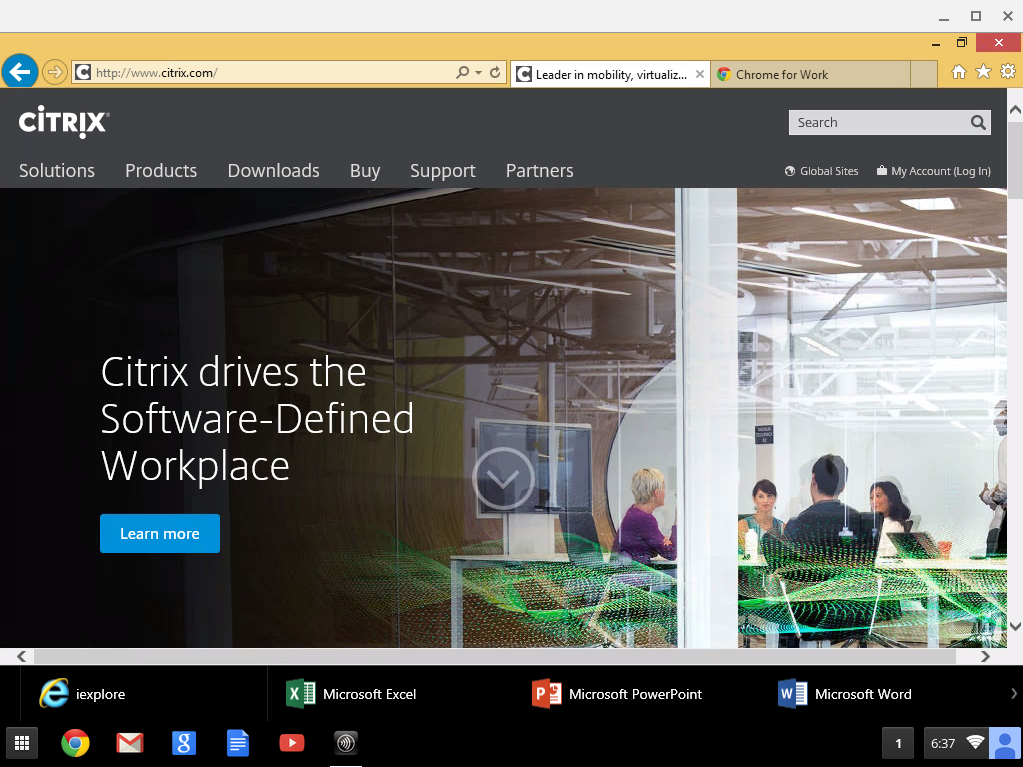There is a lot of momentum for Chromebooks. A growing number of individuals want to adopt them and enjoy the Google Apps and services both for personal use and for business. While the cost-effectiveness of Chromebooks is undisputed, the first question an IT admin asks is “What about our Windows apps?” and in many cases this is hundreds or thousands of Windows apps that power the business.
Receiver for Chrome solves this problem as it gives you access to Windows apps delivered by the industry-leading Windows app virtualization for 25 years, Citrix XenApp. XenApp seamlessly delivers enterprise Windows apps side-by-side other Chrome web apps. While this answers the ‘What about my Windows app’ question, there is still the topic of a Windows desktop. Receiver for Chrome also gives access to Windows Desktops on Chromebooks delivered by Citrix XenDesktop.
Difference between Receiver for HTML5 and Receiver for Chrome
Citrix Receiver for HTML5 is the client-less, browser-based access mode for Windows, Mac and Chrome OS platform. So far this has been the only Receiver option available from Citrix on Chrome OS, but with the release of the Receiver for Chrome this all changes.
Receiver for Chrome is a native Chrome packaged app, like native Citrix Receivers on other operating system platforms. Being a native app, Receiver for Chrome enables Citrix to add more capabilities to Chrome devices, leveraging the Citrix partnership with Google. For instance, now you can send the keyboard shortcuts to a remote Windows session, like you are accustomed to on native Windows apps. In addition, actions like ‘copy/paste’ don’t require any extra steps to get clipboard content into the browser.
Receiver for Chrome is available on the Google Chrome web store and supported on Chrome OS (Chromebook, Chromebox etc.).
The graphics and audio-video performance is tuned in this release, so you can work efficiently on your Windows productivity apps and experience smooth audio-video playback from the remote Windows application.
It is important to be able to print the file in remote Windows session from Chrome device through Google Cloud Print using a local cloud-ready printer or classic printer. When your virtual desktop is hosted miles away, it gets difficult or even impossible to give a good printing experience with local printers. Now, Citrix has enhanced the printing capability with the introduction of a local PDF printing feature, which prints the file inside the remote Windows session to a PDF and makes the PDF available to your end point device to print through Google Cloud Print. The main advantage of this solution is that it is multi-session aware (unlike others), so that all the sessions from the same XenApp server can print successfully.
Citrix PDF printer is available on the Receiver for Chrome download page and it needs to be installed separately on top of XenDesktop, XenApp 7.6 to support this feature.
Citrix has also added support for end user experience monitoring, which exposes HDX session metrics for analytics about the session. Also, Receiver unique ID sends the Citrix generated unique client ID, client address and unique serial number to the XenApp and XenDesktop servers making it easier for admins to monitor the application and license usage.
Receiver for Chrome supports SSL connection over NetScaler Gateway and it is the recommended mode of use. XenApp and XenDesktop 7.6 support end-to-end SSL connection from Receiver to the Virtual Delivery Agent running on the virtual desktop or server hosting the virtual app, even in the case of direct connection through StoreFront without NetScaler.
The authentication and enumeration mechanism of Receiver for Chrome is based on Receiver for Web, which is hosted on StoreFront. This allows Citrix to support all the powerful customizations which Receiver for Web supports. For example, you can change the Receiver background and logo etc. to make it look like an internal app in your organisation.
Receiver for Chrome is also available on the Citrix download page if you want to do further customisations like change the App name from Citrix Receiver to something that is your own, enable the in-session toolbar etc. You can then pre-install the Receiver on Chrome devices and manage it using Chrome Management Console from Google.
Session sharing is a very popular feature in XenApp from scalability point of view and is enabled by default. In order to give a better in-session experience for multiple published apps sharing the same XenApp session, Citrix introduced App Switcher, which is a task bar that helps in switching between published applications. App Switcher is available as a separate download on Receiver for Chrome download page.
Overall, this release of Receiver for Chrome is a major milestone for Citrix and will help many organizations enable more use cases for their Chrome device users. Citrix is just getting started, even more features and functionality to come in future…
Try Receiver for Chrome and let us know your feedback.