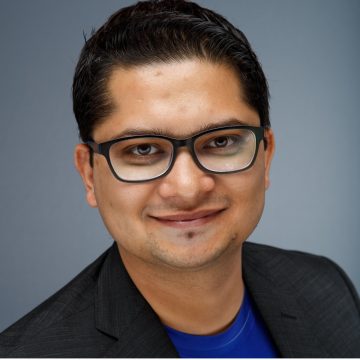One of the key use cases addressed with XenDesktop 7 Director is the visibility into the logon duration metrics. In previous versions of XenDesktop, when an end user called the Help Desk to complain of a slow logon, it was not possible to determine why the end user’s logon may be slow. To enable the ability troubleshoot slow logons, Director provides the display of the logon duration for a user’s session. When the user reports in an issue with extended logon durations, the administrator is able to search for the user and go to the User Details view. Here the administrator can see the important logon steps that most affect the logon duration. The administrator is able to verify the time taken to login to the session and determine whether the session logon is actually taking longer than usual and identify the step of the logon by comparing the current session values against the average over the last 7 days of the user’s previous sessions and the user’s delivery group. This gives the administrator an idea of the source of the problem that can be used to further investigate why a particular step is taking longer than usual. The logon duration data is also aggregated and stored so that it can be retrieved for reporting and trend evaluation purposes.
This feature has been made available in different forms on three different views within Director.
1) Dashboard view – Average Logon Duration panel – It shows the average session logon duration over that last hour and a graph showing average session logon time per minute for the last 60 minutes. It also shows the number of sessions that completed logon in that minute.
2) User Details view – Logon Duration Panel – The logon duration is displayed as a value and a bar graph. The value is the total number of seconds taken for logon to complete for the session. Below this value the date and time when the logon was completed is displayed (in the time zone of the administrator’s machine). The bar graph shows eight significant steps that occur during a logon and each of these eight steps are further sub divided into three values – first is the duration taken to complete the operation for the current session, the second is the average of all the user’s session over the last week and the last is the average of all sessions for the delivery group that this machine belongs to over the last week.
3) Trends view – Logon Duration Tab – This chart shows the logon duration trend in the specified time window. Each data point in the trend has the total long duration as well as the breakdown for each step. These can be displayed for the last 24 hours and last 7 days (for non-Platinum licensed deployments) and additionally last month, last year or custom time ranges (for Platinum licensed deployments). Each of the graph points on hover show the average total logon duration and the average of each of the values for the instrumented logon duration steps in a pop up window.
This article explains what is displayed on the User Details page, as this information is averaged and shown on the other two pages.
Details of the User Details View Logon Duration Panel:
In the User Details view, the duration is displayed as a number value below which the time the logon occurred is displayed and a graph of the eight significant steps of the logon. As users logon to XenDesktop the Monitor Service tracks the above significant steps of the logon process from the time the user connects to the time when the desktop is ready to use. The large number on the left is the total logon time is calculated by combining the time spent establishing the connection and obtaining a desktop from the controller with the time spent to authenticate and logon to a virtual desktop. The duration information is presented in seconds (or fractions of seconds) in the local time of the Administrator’s web browser. This value includes additional steps not shown in the chart. In addition, the steps shown may occur synchronously. The logon information is then recorded and persisted historically for up to seven days or longer with a Platinum license.
The significant steps that are part of the logon duration are:
- Brokering: The time taken to complete the process of brokering the session.
- VM Start: In case the session required a machine to be started, the time taken to start the VM.
- HDX Connection: The time taken to complete the steps required in setting up the HDX connection from the client to the VM.
- Authentication: The time taken to complete authentication to the remote session.
- GPOs: In case any Group Policy settings have been enabled on the machines, the time taken for the GPOs to be applied.
- Logon Scripts: In case logon scripts are configured for the session, the time taken for the logon scripts to be executed.
- Profile Load: In case profile settings are configured for the user or the machine, the time taken for the profile to be loaded.
- Interactive Session: The time taken to handoff keyboard and mouse control to the user.
Note: The graph depicts these steps in seconds. Any duration values below one second are displayed as sub second values. The values above one second are rounded to the .5 seconds. The graph has been designed to show the highest y-axis value as 200 seconds. Any value higher than 200 seconds is shown with the actual value displayed above the bar.
For logon duration data to be collected and stored for display, the VDA and the Controller both need to be running on XD 7 or higher. Since legacy VDAs (pre XD-7) do not have the components that collect data, none of the logon duration metrics would be available from legacy VDAs. For the HDX Connection duration value to be returned the Windows Receiver version should be 14.x or higher, i.e. the one bundled with XD 7. Mac Receiver must be v11.8 or higher.
Known Limitations:
1) The logon duration is displayed after a delay of 3 minutes from the session being active, if the logon duration data is not received within those 3 minutes. This is done to allow the logon duration data to become available in the Monitor Service. Similarly on dashboard page, the Logon Duration for the last three minutes of the graph is not shown and not included as part of the average value.
2) Logon duration data can sometimes be missing. If this happens for over three minutes, the duration is not displayed and an error message is shown.
3) Logon Duration for Console sessions, User Switching from a Console session to a Remote PC session, Non Brokered Sessions and Reconnections is not recorded.
4) In XD 7, there may be some logon duration values that show negative numbers, this happens if the session is launched on a VDA machine that has a clock which is out of sync from the broker clock (especially if the Day Light savings setting are not correctly configured on the VDA). These will skew the time conversions from UTC to local and back by an hour, rendering a negative duration between the session start reported by the broker and the session completion reported by the VDA. These large negative values would greatly skew the logon duration averages. This is a known issue and is fixed in the XD 7.1 release.
5) The GPO Logon Duration values are available only for the first session that is launched concurrently.